Many of us faces the problem of not having a direct Shutdown button in windows, we need to go through the Start menu and all that. Here I’ve showed how to Create a direct Shutdown button on your Desktop
-
Right click on desktop and then go to “New”.
-
From the Sub menu in the right hand side click on “Shortcut”.
-
A new Window will open, in the blank space type the following command
shutdown -s -f -t 00
4. Click on “Next” and then Click on “Finish”.
5. You can see a new icon on the desktop named “shutdown”, it’s your button and ready to use.
*** If you want to make your Shutdown button really look like a button you need to change the picture of your icon, in order to do that you need to follow the instructions given below:
-
Right click on the “shutdown” icon.
-
Click on “Properties”.
-
A new window will open, click on “Change Icon” from there. You can find it on the lower part of the window.
-
A new window will appear containing many icons, select one from there as you want.
-
Click on “OK” button, and the screen will disappear, then click on “Apply” and “OK” from the previous window.
-
Your Professional looking Shutdown button is ready.
*** To create a restart button, do everything the same as above said just change the command to the following:
shutdown -r -f -t 00
*** In both cases you can set the time you prefer so that the Shutdown or Restart action occurs after your preferred time after clicking on that button, to do so just modify the “-t 00“. Modify those numbers (00) of that part of the command with your preferred time, like if you want your system to be Shutdown or Restarted after 10 seconds after clicking on that Shutdown or Restart button then just use the following command:
shutdown -s -f -t 10 For Shutdown button
shutdown -r -f -t 10 For Restart button
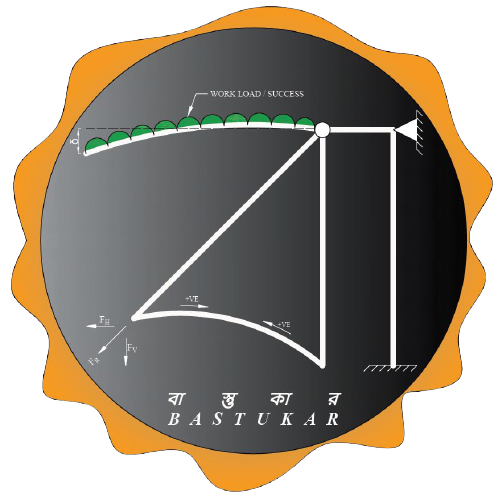
wow gr8888!!!!!