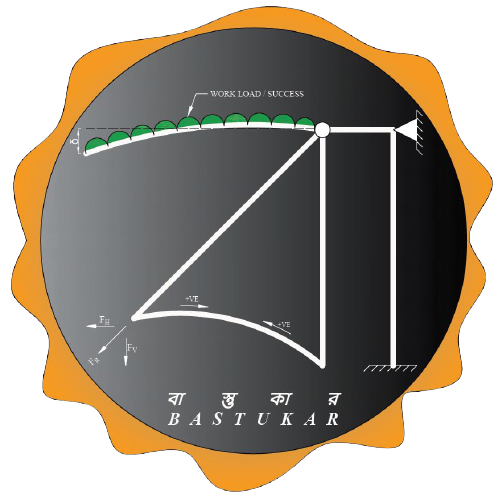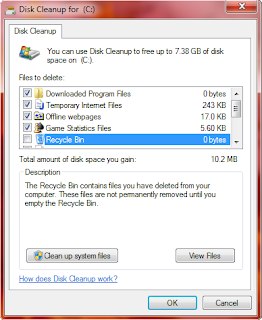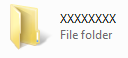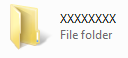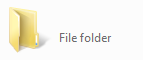by Bastukar | Jun 14, 2011 | Techno Tricks
It’s the most common and most irritating problem from which most of us suffers, it really makes all of us very angry when our system gets slow, specially when we need it most, system could get sow for many reasons like if you are giving too much of load than your computer is capable of taking, or because of Viruses, also it can cause because of too much of data jam on your system, there are many reasons to grow this problem as there are also many solutions, but most of as a general PC user we cannot fix it like a professional system expert does but we can surely do some basic thing to manage our system to run up to the mark. In order to keep our system running smooth as it has been always a dream and basic need for any kind of system user we should do the following once a week or thrice a month:
- Removing Temporarily Files :
Start > Search > Type ” *.tmp “ > Press Enter or OK from Screen > After the search is complete Select all Files which came by Searching > Press Shift + Delete > Press Yes. Close the window.
2. Disk Cleanup:
Start > Programs or All Programs > Accessories > System Tools > Disk Cleanup > Select the Drive from the list > After the Scanning is complete a new window will open, in there Check all the Boxes > Click on “OK”.
Do this for all of your Drives by Selecting Drive from that Drives List.
*** If you don’t want your Recycle Bin to be cleared then left the ” Recycle Bin ” Box Unchecked in that Box Checking part of the process.
3. Disk Defragmentation:
Start > Programs or All Programs > Accessories > System Tools > Disk Defragmenter > Select a Drive from list > Click on ” Defragment disk “.
Do this for all of your Drives by Selecting Drive from that Drives List.
Follow Techno Genome at :-
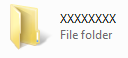
by Bastukar | Jun 13, 2011 | Techno Tricks
Hi everyone, I’m showing you a little Trick that is really funny and amazing, you can show your friends or partner a little some magic I guess. This works in all Windows I guess. Here’s how :
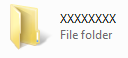
- Create a Folder
Right Click > New > Folder
2. You will see that Name of the Folder is ready to be rewrite, or else just rename the Folder
Right Clink on the Folder > Rename
3. Now change the Name of the Folder to 0160 while holding down the Alt button
Here the above showed folder was within a Drive so it’s showing it’s Type as “File folder” but i’s not it’s name, you can see that the “File folder” is written a little below, so it’s not a file name, if you will do the same trick with a folder on Desktop then you will see a abolute Blank like as on the image below
Follow Techno Genome at :-

by Bastukar | Jun 11, 2011 | Techno Tricks
Many of us faces the problem of not having a direct Shutdown button in windows, we need to go through the Start menu and all that. Here I’ve showed how to Create a direct Shutdown button on your Desktop
-
Right click on desktop and then go to “New”.
-
From the Sub menu in the right hand side click on “Shortcut”.
-
A new Window will open, in the blank space type the following command
shutdown -s -f -t 00
4. Click on “Next” and then Click on “Finish”.
5. You can see a new icon on the desktop named “shutdown”, it’s your button and ready to use.
*** If you want to make your Shutdown button really look like a button you need to change the picture of your icon, in order to do that you need to follow the instructions given below:
-
Right click on the “shutdown” icon.
-
Click on “Properties”.
-
A new window will open, click on “Change Icon” from there. You can find it on the lower part of the window.
-
A new window will appear containing many icons, select one from there as you want.
-
Click on “OK” button, and the screen will disappear, then click on “Apply” and “OK” from the previous window.
-
Your Professional looking Shutdown button is ready.
*** To create a restart button, do everything the same as above said just change the command to the following:
shutdown -r -f -t 00
*** In both cases you can set the time you prefer so that the Shutdown or Restart action occurs after your preferred time after clicking on that button, to do so just modify the “-t 00“. Modify those numbers (00) of that part of the command with your preferred time, like if you want your system to be Shutdown or Restarted after 10 seconds after clicking on that Shutdown or Restart button then just use the following command:
shutdown -s -f -t 10 For Shutdown button
shutdown -r -f -t 10 For Restart button
Follow Techno Genome at :-