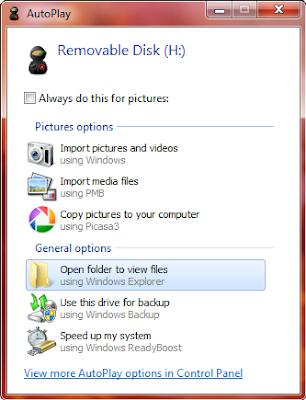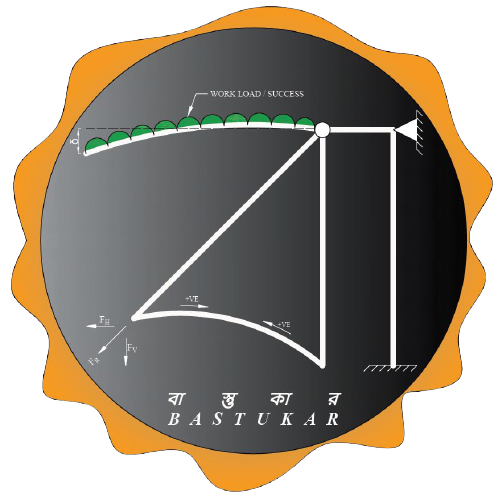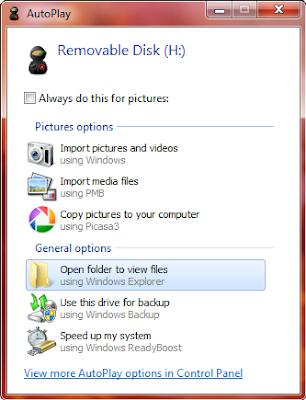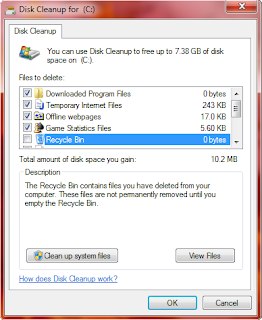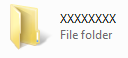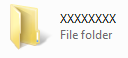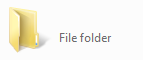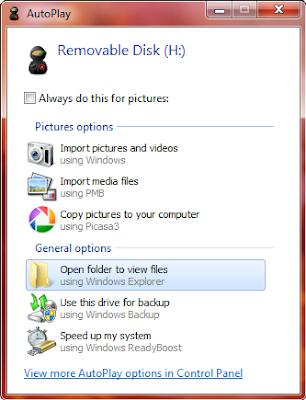
by Bastukar | Jun 27, 2011 | Techno Tricks
Most of us knows about autorun but many of us doesn’t know about how it works. We have seen that when we insert some CD or DVD like Driver Disc or any other original Disc in computer it shows a window on the screen and along with a icon of it’s own, or even sometimes a programme gets run automatically when we insert a disc in the computer, and even when we open My Computer and see the Removable Drive we can see a Icon after inserting the Disc, but when we burn a disc then we can’t see anything if we insert the same, I mean no special Icon no autorun with for programme. We can even make our Pendrive autorun enable and also give them a Special Icon as per our choice. We can make CD, DVD, Pendrive Autorun enable with the same procedure for all
- Open Notepad (Start > All Programs > Accessories > Notepad)
- Type the following :
[autorun]
icon=myicon.ico
open=mybatchfile.bat
action=Click On OK Button To Run mybatch.bat
- Save the file as autorun.inf
- You will see a .inf file called autorun on the location where you have saved it
- copy this file to the CD, DVD, Pendrive that you wanna make Autorun enable
- Copy the Icon file on your CD/DVD/Pendrive and name it as “myicon”
- Copy Batch File into your CD/DVD/Pendrive that you wanna run
Now if to make your CD/DVD/Pendrive to open a Programme without going into the drive when Clicked on the Removable drive through My Computer, then just add a extra line to it
[autorun]
icon=myicon.ico
open=mybatchfile.bat
action=Click On OK Button To Run mybatch.bat
shellopencommand=mybatchfile.bat
Now if we want to open a Webpage instead of a Programme when clicked through My Computer, suppose we want Techno Genome which has got the url “
http://www.technogenome.blogspot.com” then just modify the last line
[autorun]
icon=myicon.ico
open=mybatchfile.bat
action=Click On OK Button To Run mybatch.bat
shellexecute=http://www.technogenome.blogspot.com
***Always Copy all of the files above said in the root directory of your CD/DVD/Pendrive, don’t copy those files under any folders in your CD/DVD/Pendrive
Example :-
If your CD/DVD/Pendrive is assigned as H: then copy all the files into H:
Not into any folder of your CD/DVD/Pendrive like H:ABC
*** Here I’ve just given a example as myicon.ico, mybatchfile.bat. But you can give any .exe or.bat or other Programs and any Icon. Just Change the name in the .inf File while you are creating it or you can also modify a existing .inf file by opening it with Notepad and saving the changes. Always keep the Icon and Program file name same that you put in the CD/DVD/Pendrive with the one in that autorun.inf, or otherwise the Autorun function won’t work
*** You can only use .ico file as Icon, You can get lots of .ico file from Internet.
Follow Techno Genome at :-

by Bastukar | Jun 19, 2011 | Uncategorized
All of us knows what is a Desktop Computer and how to use it,and because of the fact that we can use Desktop Computer with giving it a lots of pressure and running many things for many hours most of us opts for Desktop PC. Specially in some purpose people only uses Desktop Computers’ like in a Cybercafe or in a Office. But every bodies needs are not the same, if you are willing to use your Computer just for Basic things like Internet, Office Suits then you need a low Configuration, but if you are planning to play Hardcore Games and all works at once then you definitely need something that can bear the heat. So I’ve listed Desktop Computer keeping in mind about different kind of users, I’ve given the Configurations along with there most probable prices:
Office Computer:

- Processor – Intel Pentium Duel Core Processor E5700, 3.00GHz, 2MB Cache
- Motherboard – Intel Chipset
- RAM – 2GB DDR3
- Hard Disk – Seagate SATA 1TB
- Optical Drive – DVD Writer
- Keyboard and Mouse – Logitech Wired Keyboard and Mouse
- Cabinet – Solitaire with 500Watt SMPS/PSU
- Monitor – LG 16″ LCD
Price: Rs.18000 or $400
Multimedia Shavvy
-
Processor – Intel® Core™ i3-2100 (3M Cache, 3.10 GHz)

- Motherboard – Intel® Desktop Board DB65AL
- RAM – 4GB DDR3
- Hard Disk – Seagate 1TB
- Optical Drive – LG DVD Writer
- Keyboard and Mouse – Logitech Wireless Keyboard and Mouse
- Cabinet – Solitaire with 500Watt SMPS/PSU
- Monitor – Samsung 18.5″ LCD
- Graphics Card – Nvidia 9600GT ( For Extra Rs.5500 or $122 )
Price: Rs.24000 or $534 (Without Graphics Card)
Gamers Gust:

- Processor – Intel® Core™ i5-2310 (6M Cache, 2.90 GHz)
- Motherboard – Intel® Desktop Board DH67VR
- RAM – 6GB DDR3
- Hard Disk – 2 TB
- Optical Drive – LG GH22NS50
- Keyboard and Mouse – Logitech Wireless Keyboard and Mouse
- Cabinet – Solitaire with 500Watt SMPS/PSU
- Monitor – Samsung 18.5″ LCD
- Graphics Card – ATI Radeon HD5830
Price: Rs.40000 or $900
Follow Techno Genome at :-

by Bastukar | Jun 18, 2011 | Techno Tricks
Most of us have used Chatting Platforms like – G-Talk, Yahoo Messenger, Windows Live and all that, but most of us don’t know that our informations like what we are chatting and with whom these all are going through there servers, so they can easily track out what we are Chatting and all other stuffs. Sometimes it’s better to keep our Chatting a little Privet, may be because of it’s something confidential to share. And when we can make our own Chatting Platforms then why use there’s. To make your own Chatting Platform follow the Instructions below:
- Right Click over a blank space on Desktop.
- Go to New and from the Sub menu select Text Document.
- Open the Tet Document from Desktop by Double Left Click on it or by selecting it and pressing Enter.
- In the open Document Type the following —->
For Windows 7 & Windows Vista
:A
cls
echo Pulse by RC
set /p d=Destination:
set /p m=Say:
msg %d% %m%
pause
goto A
For Previous Versions Of Windows
@echo off
:A
cls
echo Pulse by RC
set /p d=Destination:
set /p m=Say:
net send %d% %m%
pause
goto A
5. Go to File menu and Click on Save As.
6. Give the Name Pulse.bat
7. Click on Save button.
8. Now you can find your own Chatting Platform “Pulse” on the location
where you have saved it.
9. Run the Pulse.
10. Give the IP Address where you want to send the message and the
Message you want to send.
Follow Techno Genome at :-

by Bastukar | Jun 14, 2011 | Techno Tricks
It’s the most common and most irritating problem from which most of us suffers, it really makes all of us very angry when our system gets slow, specially when we need it most, system could get sow for many reasons like if you are giving too much of load than your computer is capable of taking, or because of Viruses, also it can cause because of too much of data jam on your system, there are many reasons to grow this problem as there are also many solutions, but most of as a general PC user we cannot fix it like a professional system expert does but we can surely do some basic thing to manage our system to run up to the mark. In order to keep our system running smooth as it has been always a dream and basic need for any kind of system user we should do the following once a week or thrice a month:
- Removing Temporarily Files :
Start > Search > Type ” *.tmp “ > Press Enter or OK from Screen > After the search is complete Select all Files which came by Searching > Press Shift + Delete > Press Yes. Close the window.
2. Disk Cleanup:
Start > Programs or All Programs > Accessories > System Tools > Disk Cleanup > Select the Drive from the list > After the Scanning is complete a new window will open, in there Check all the Boxes > Click on “OK”.
Do this for all of your Drives by Selecting Drive from that Drives List.
*** If you don’t want your Recycle Bin to be cleared then left the ” Recycle Bin ” Box Unchecked in that Box Checking part of the process.
3. Disk Defragmentation:
Start > Programs or All Programs > Accessories > System Tools > Disk Defragmenter > Select a Drive from list > Click on ” Defragment disk “.
Do this for all of your Drives by Selecting Drive from that Drives List.
Follow Techno Genome at :-
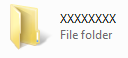
by Bastukar | Jun 13, 2011 | Techno Tricks
Hi everyone, I’m showing you a little Trick that is really funny and amazing, you can show your friends or partner a little some magic I guess. This works in all Windows I guess. Here’s how :
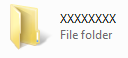
- Create a Folder
Right Click > New > Folder
2. You will see that Name of the Folder is ready to be rewrite, or else just rename the Folder
Right Clink on the Folder > Rename
3. Now change the Name of the Folder to 0160 while holding down the Alt button
Here the above showed folder was within a Drive so it’s showing it’s Type as “File folder” but i’s not it’s name, you can see that the “File folder” is written a little below, so it’s not a file name, if you will do the same trick with a folder on Desktop then you will see a abolute Blank like as on the image below
Follow Techno Genome at :-