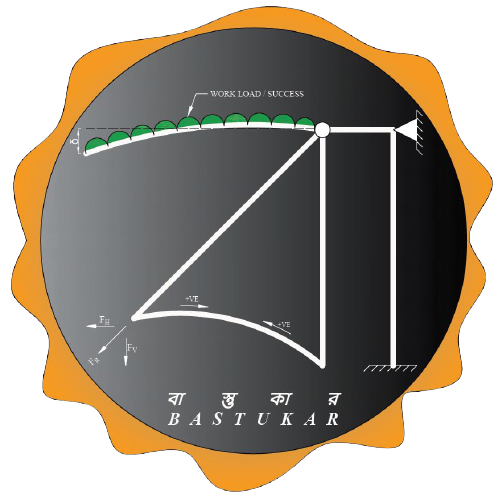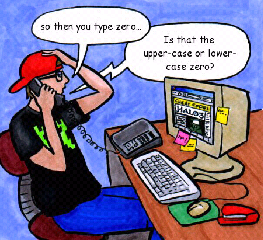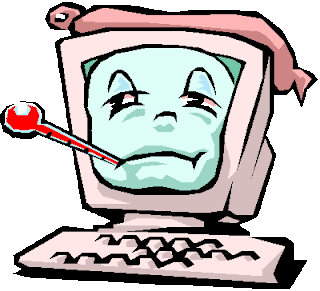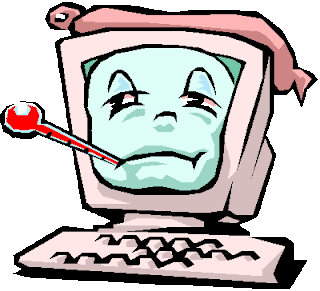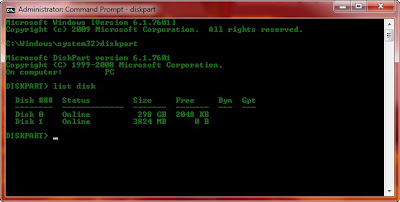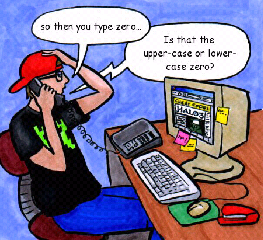
How Change the Computer Administrator Password
Suppose the operating system you use with your computer it requires a password to log in to that computer.And suppose one day You have opened your computer successfully with the proper password but because of some reason you just forgot the password and you are now fearing to shut down the computer because of the fact that you won’t be able to log in to the computer system again without remembering the proper password or else someone has opened their computer and left it open in front of you and He/She left the room and now as to make them nuts You are planning to change their password and play prank with them. Now you all know that it’s impossible almost to change the system password without knowing the original password hence we may need to format the whole system at the end. Then this Trick will be enough to amaze you all. If the System is turned on then just do the following to change the System Password, it won’t required the original system Password. The Trick is as follows :——
1) Open Command Prompt.
Start » All Programs » Accessories
» Command Prompt
2) Type net user and press Enter from keyboard.
It will show all the users of that particular computer.
3) Type net user ( user name from the list of users you want to change password for )
Example ====> net user Alen
It will show further information about that user.
5) Now type net user (The Username) (Shift+8)
Example =====> net user Alen *
6) Now type the Password you want to set for the user.
7) Now type the password again to Confirm it.
Now you are successfully done and now the Password has been changed for that User with the Password You have Given. Now You are all set to do the prank.
For more queries or any other info and solutions you can leave comments in the below or mail me at TechnoGenome@gmail.com .
Come and join Techno Genome group in Facebook. I hope the above article will grab some interest from your point of view.